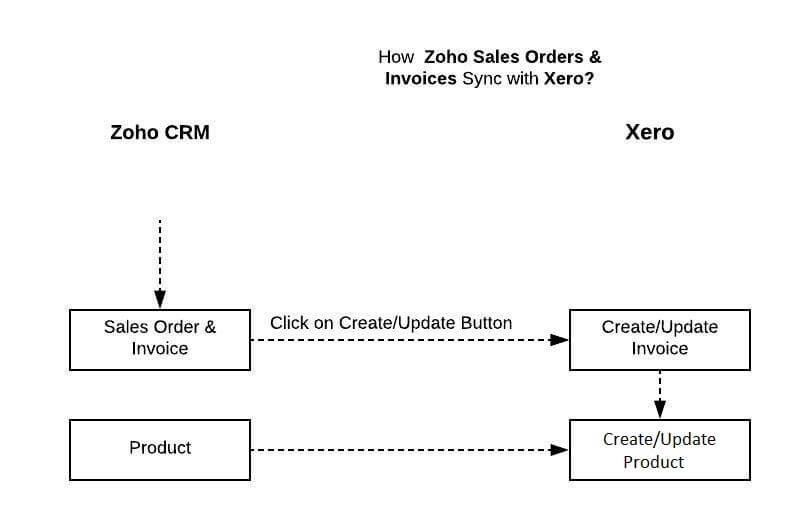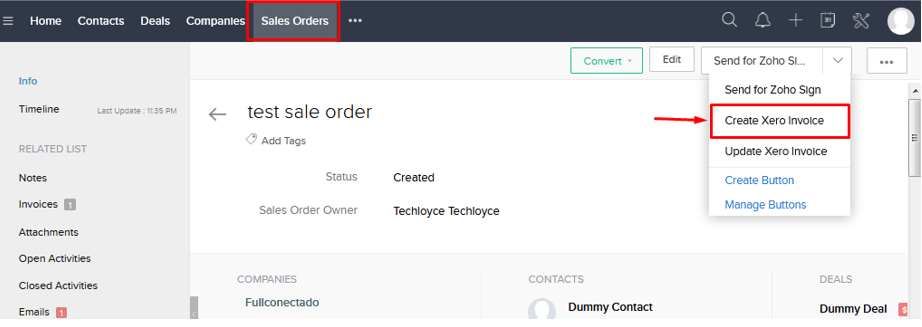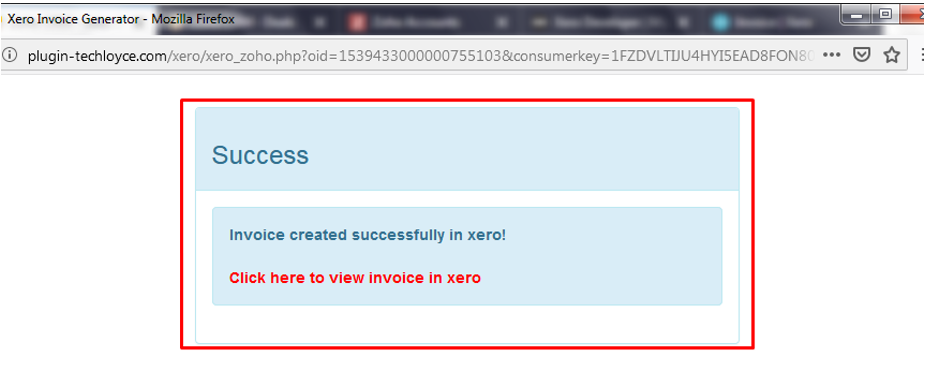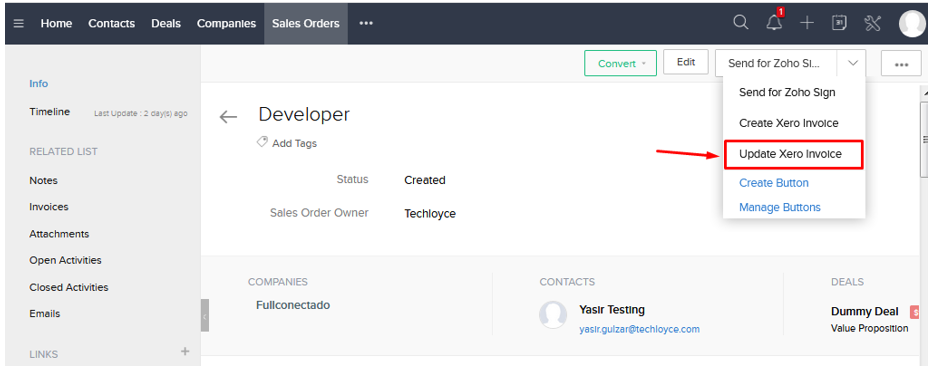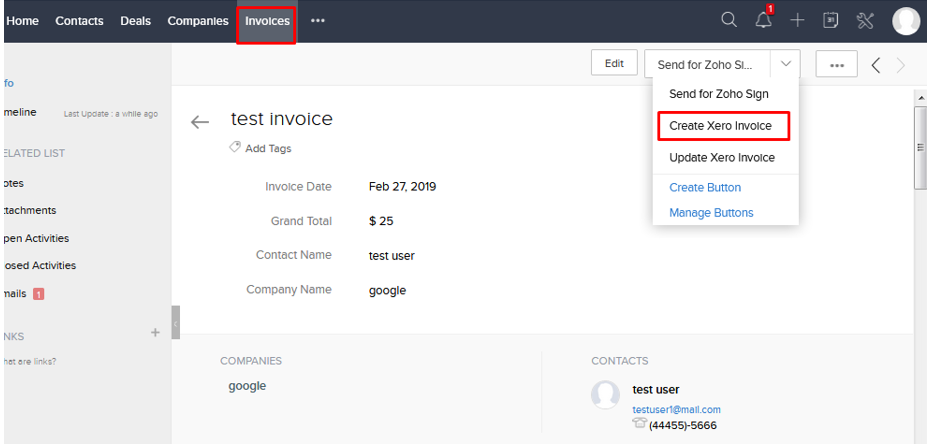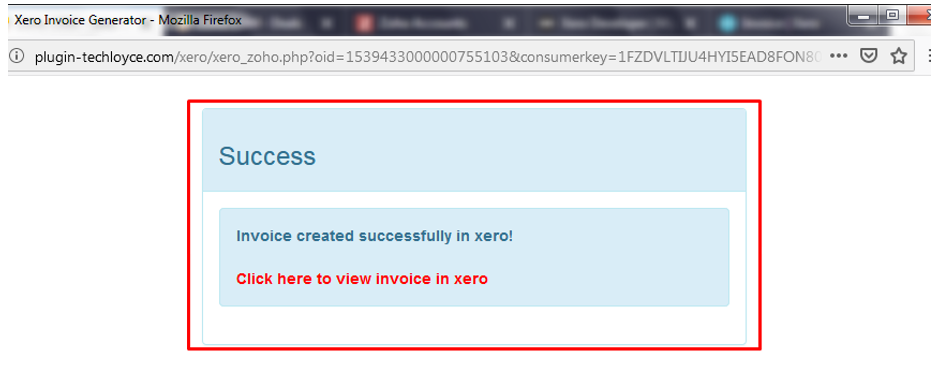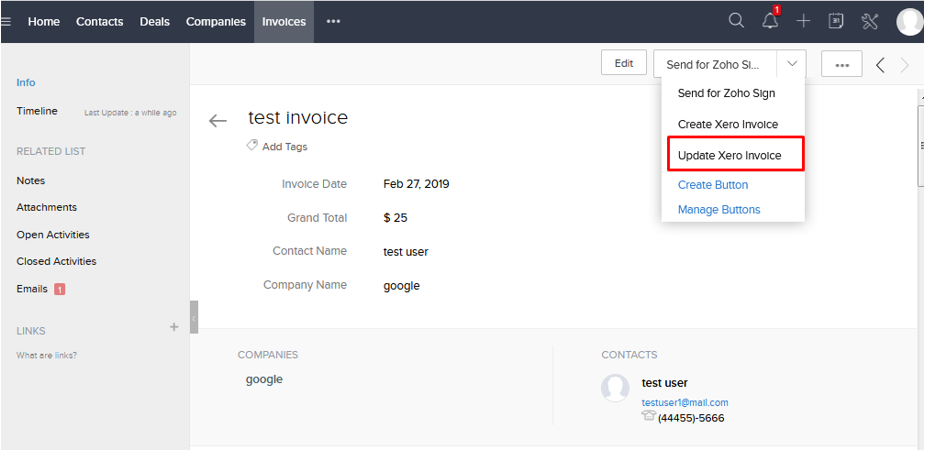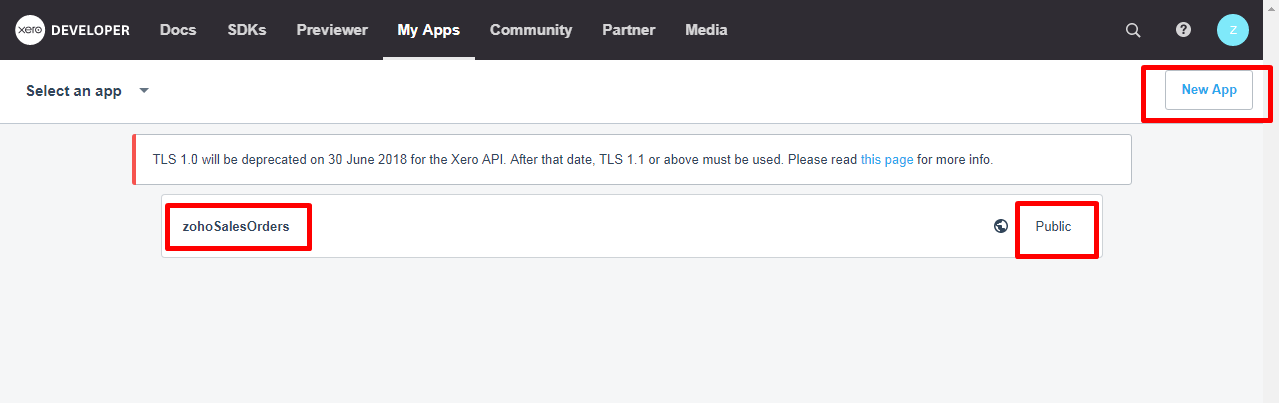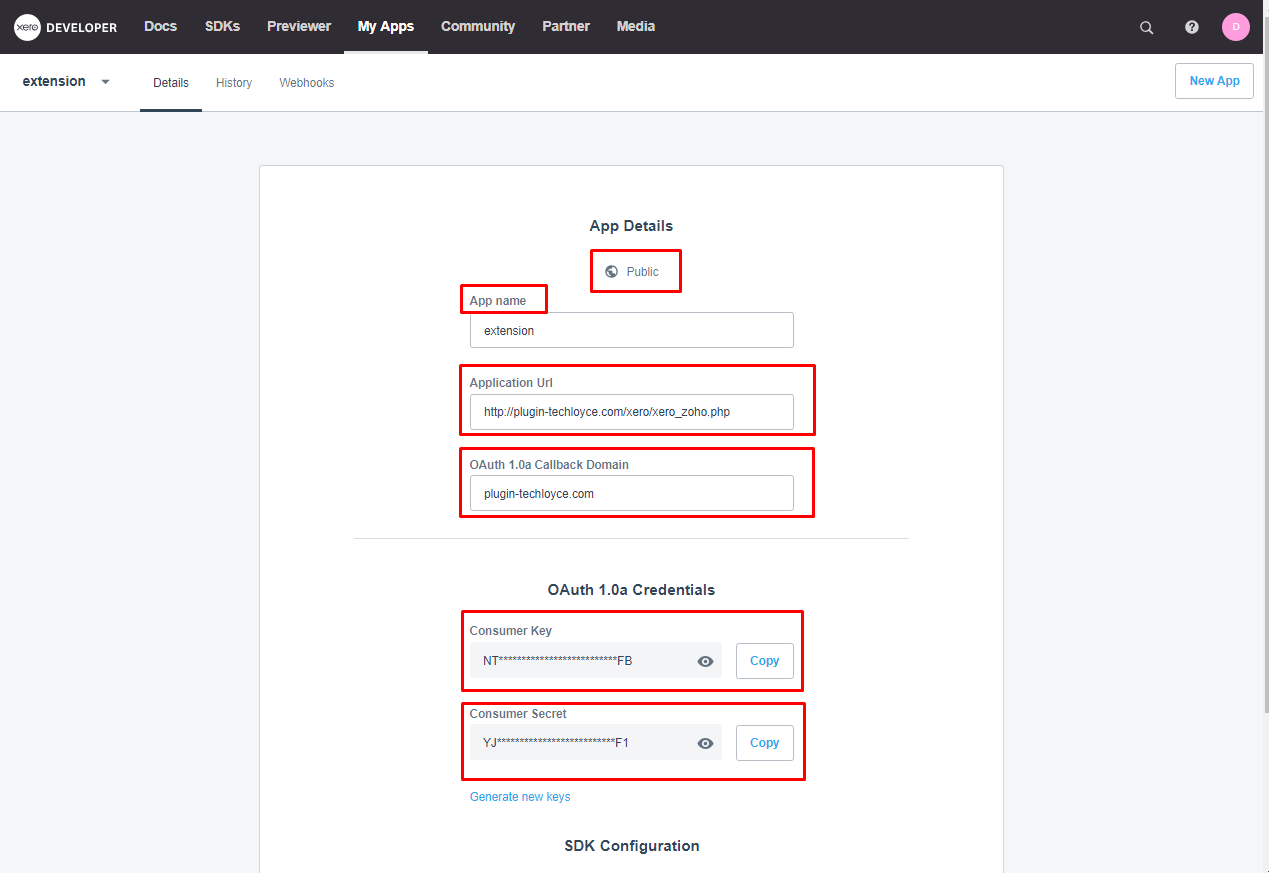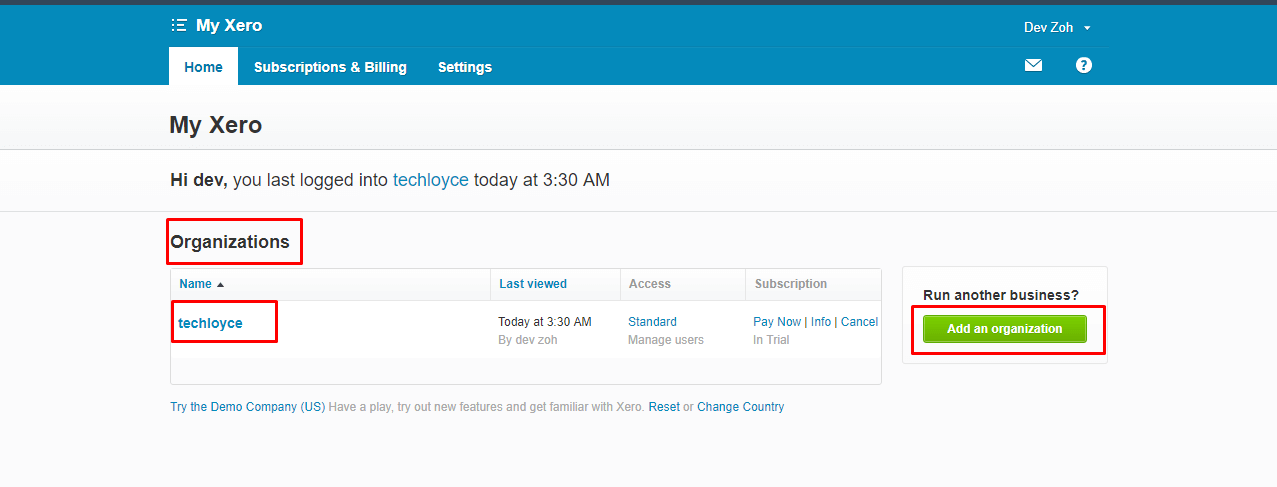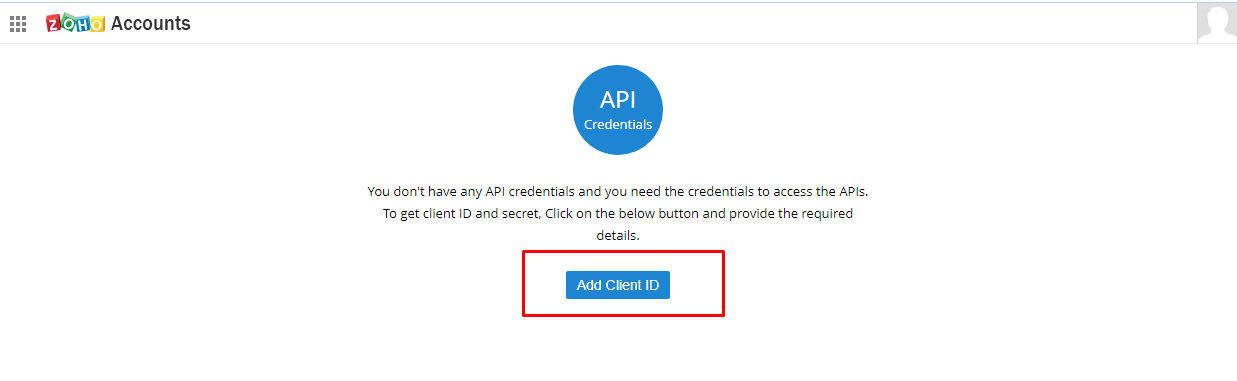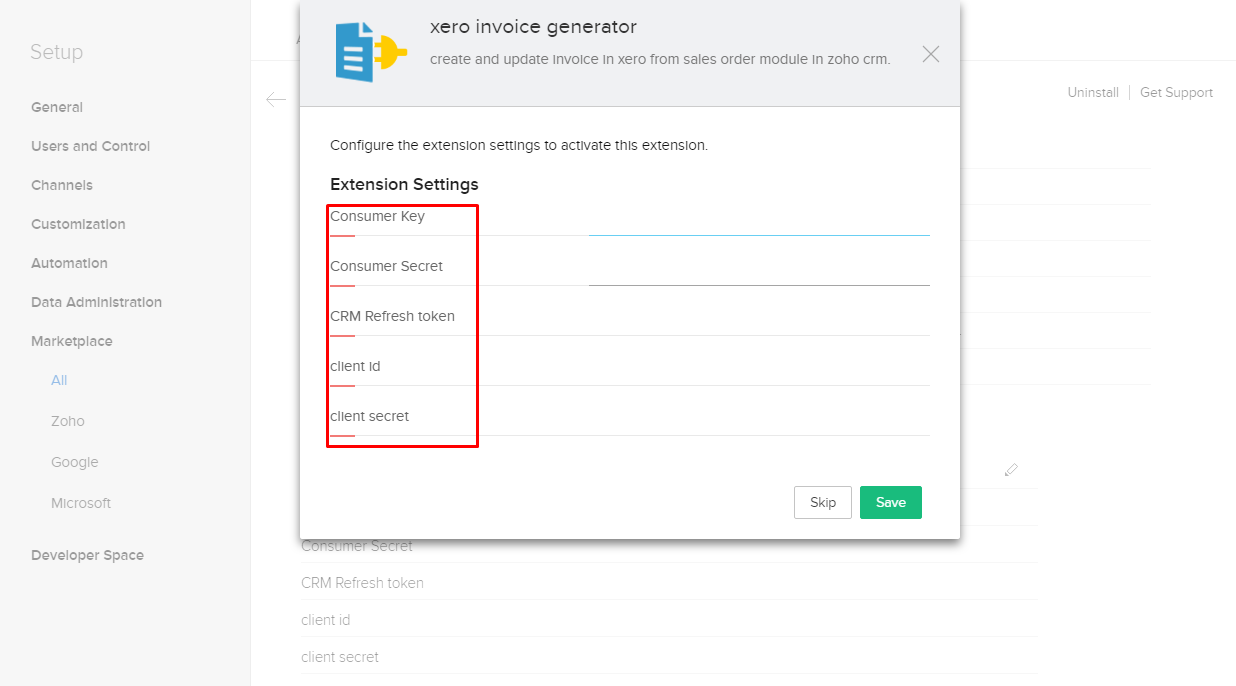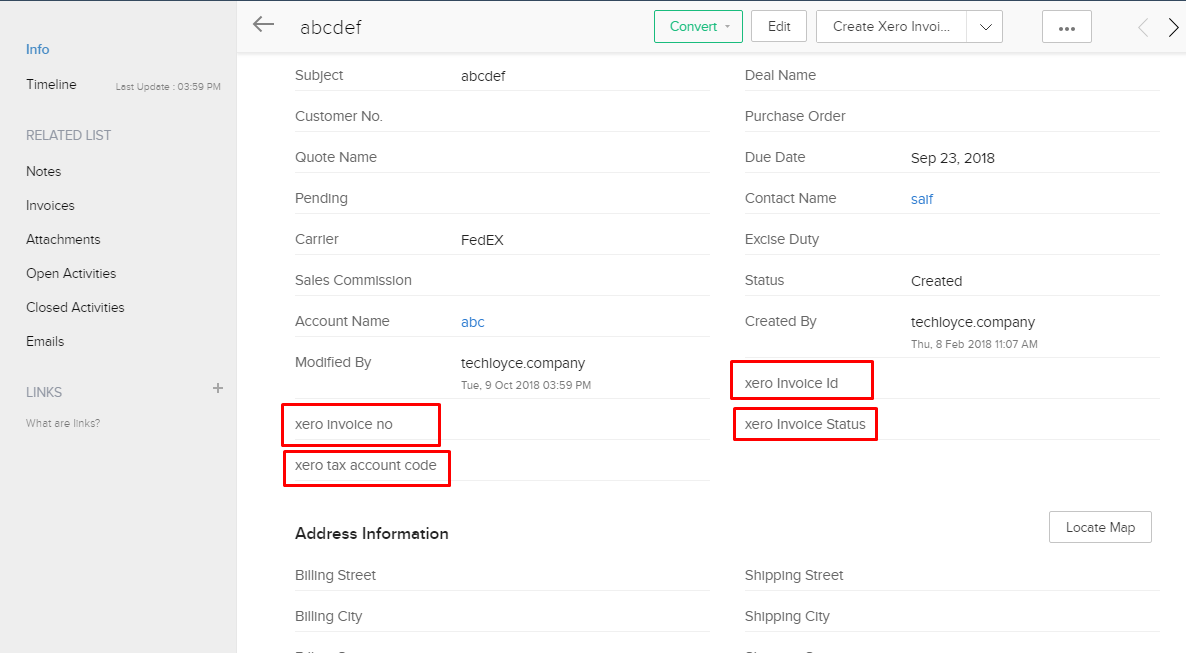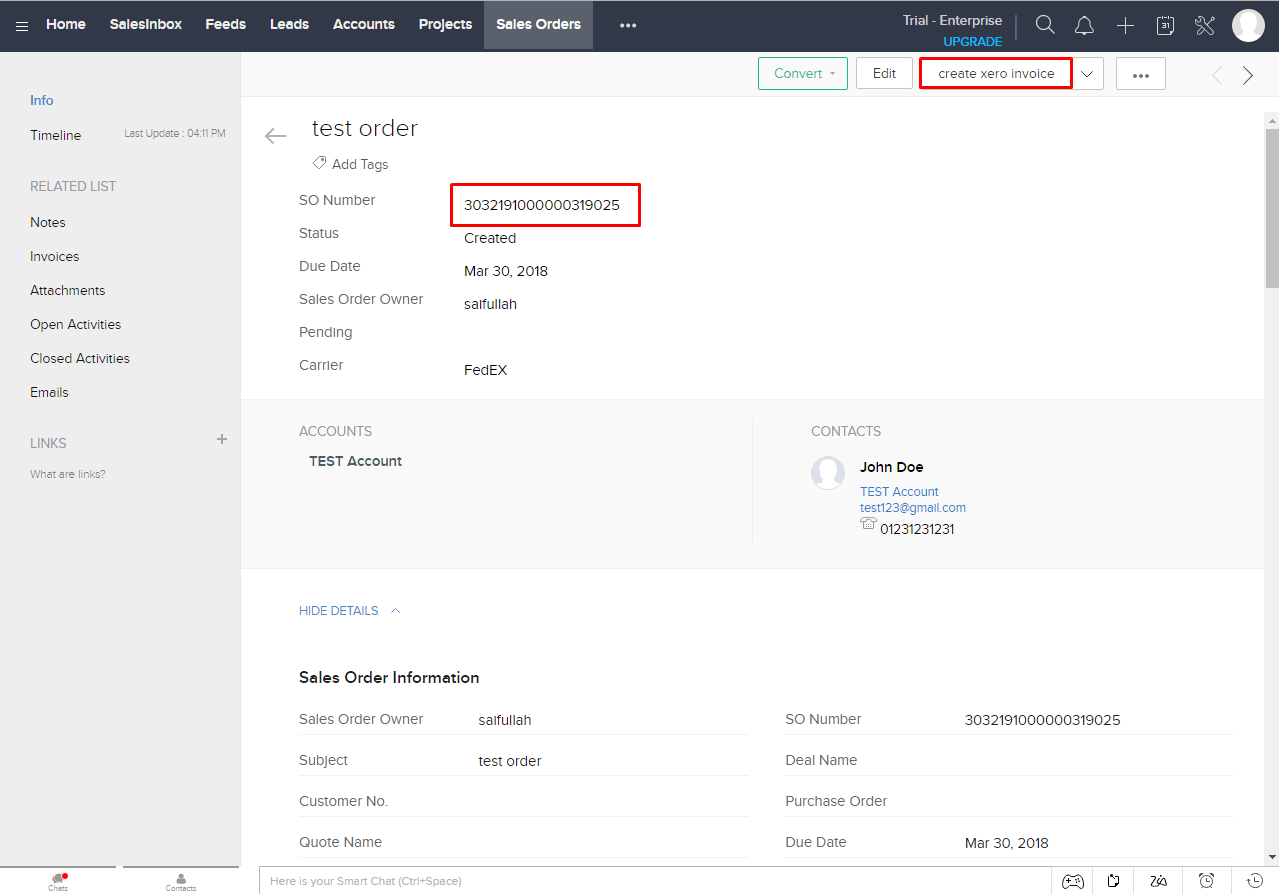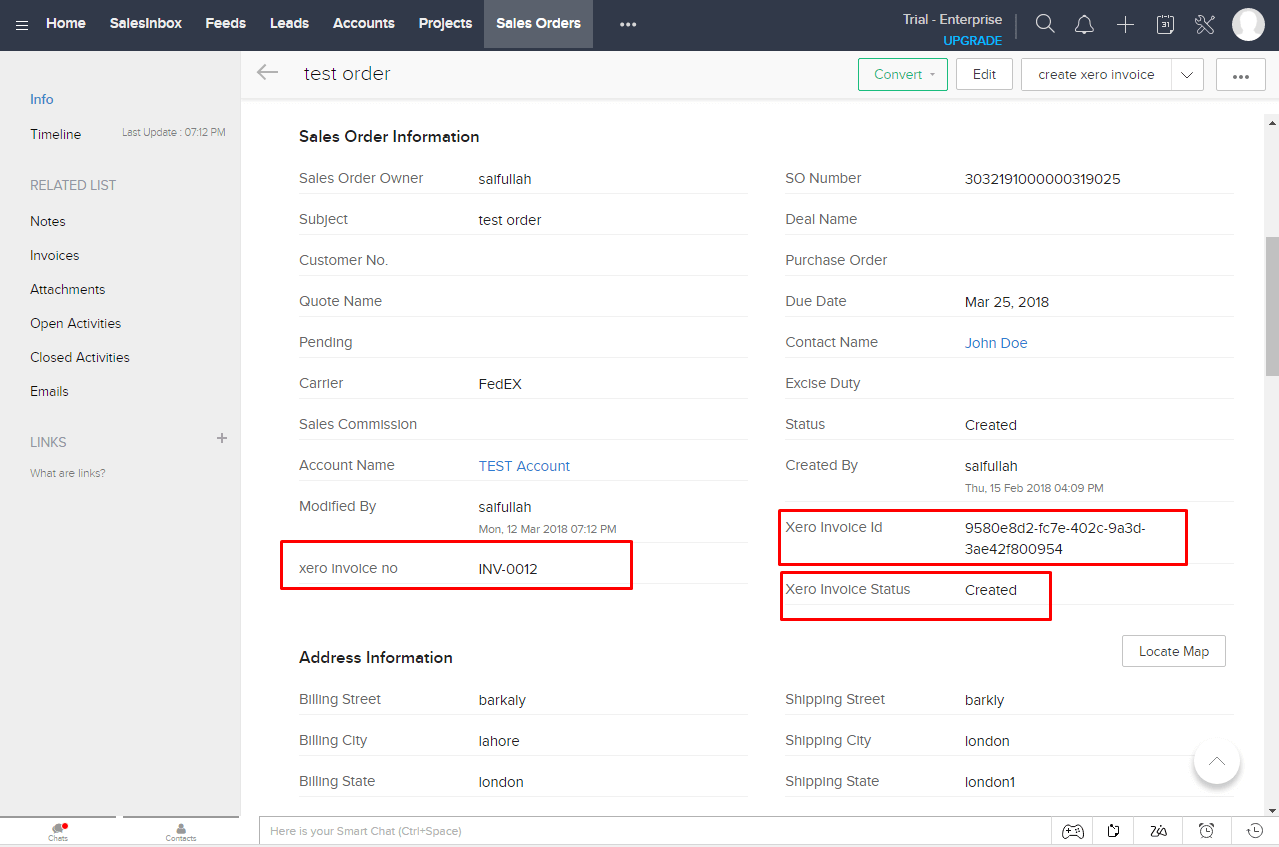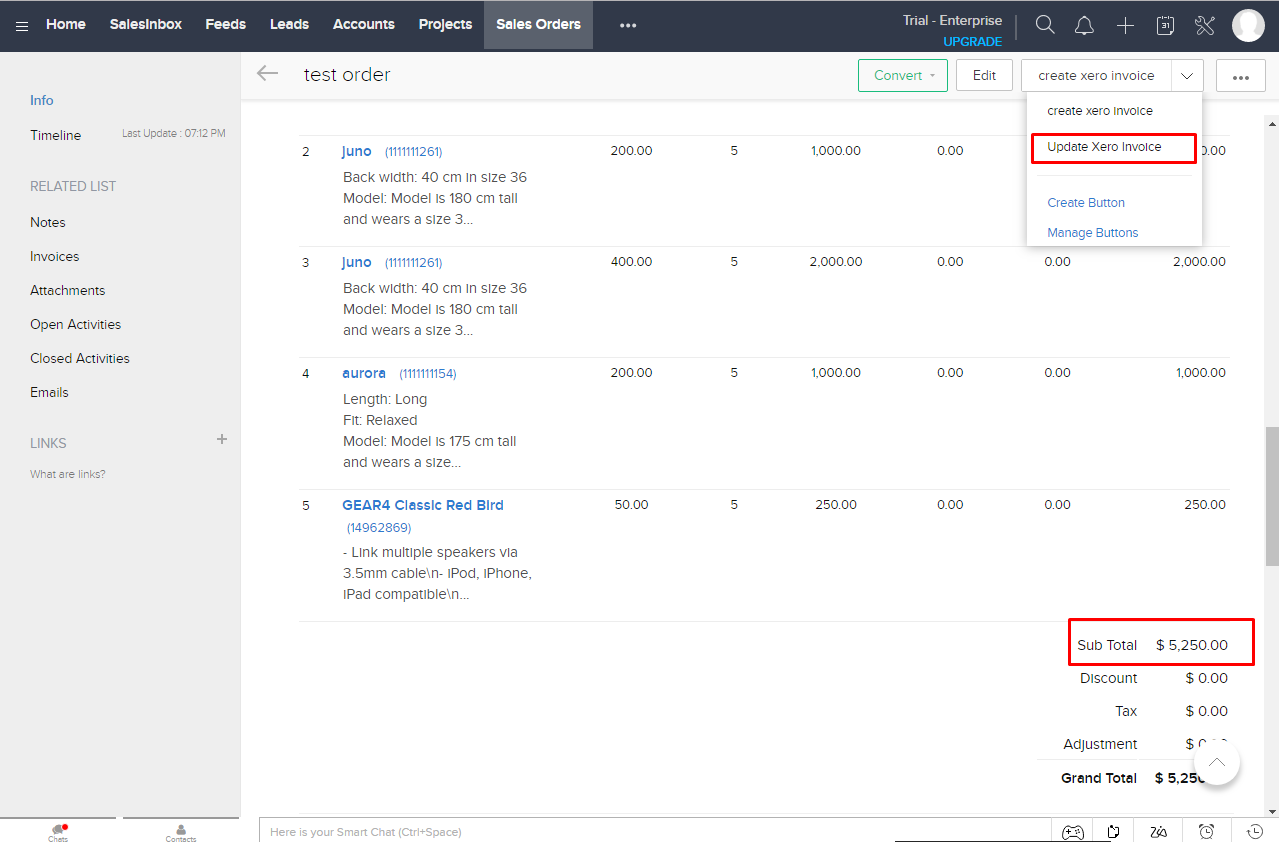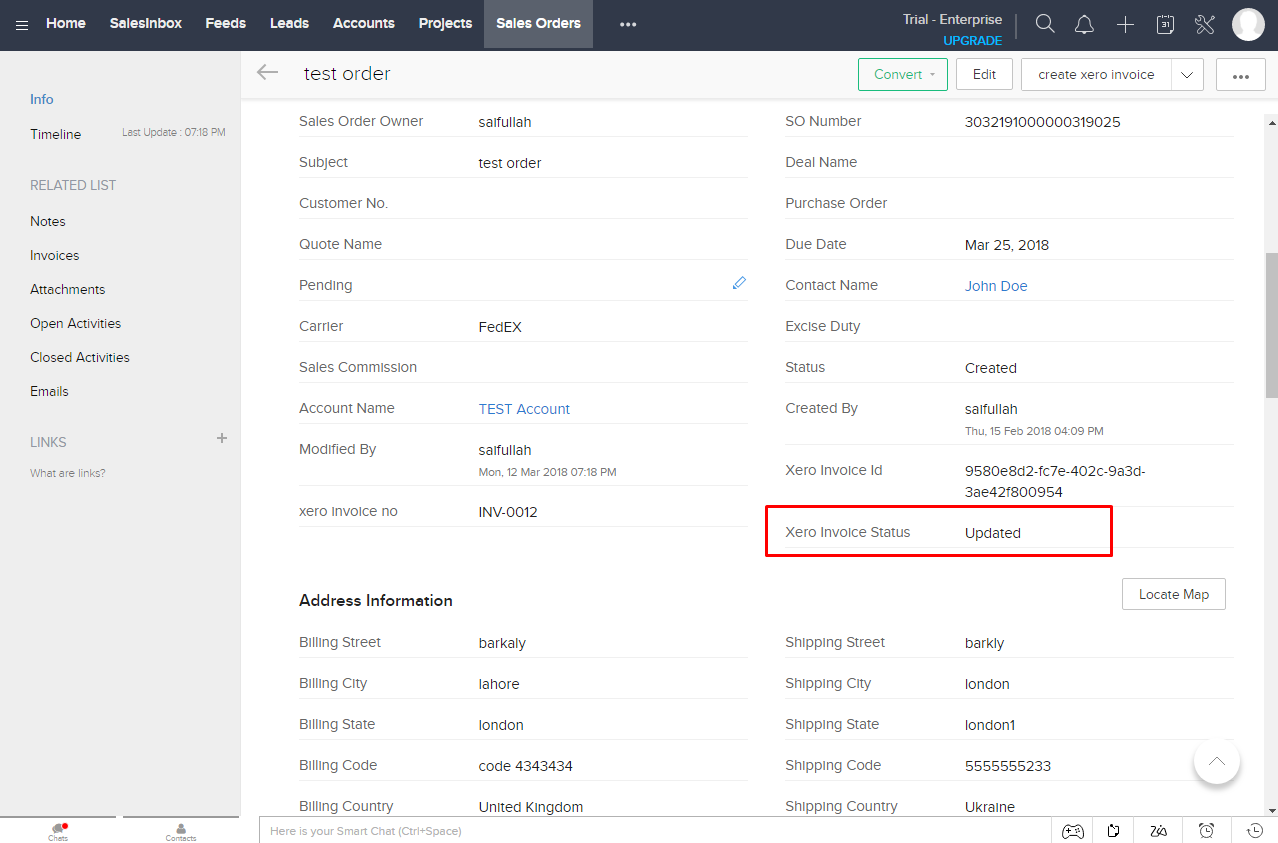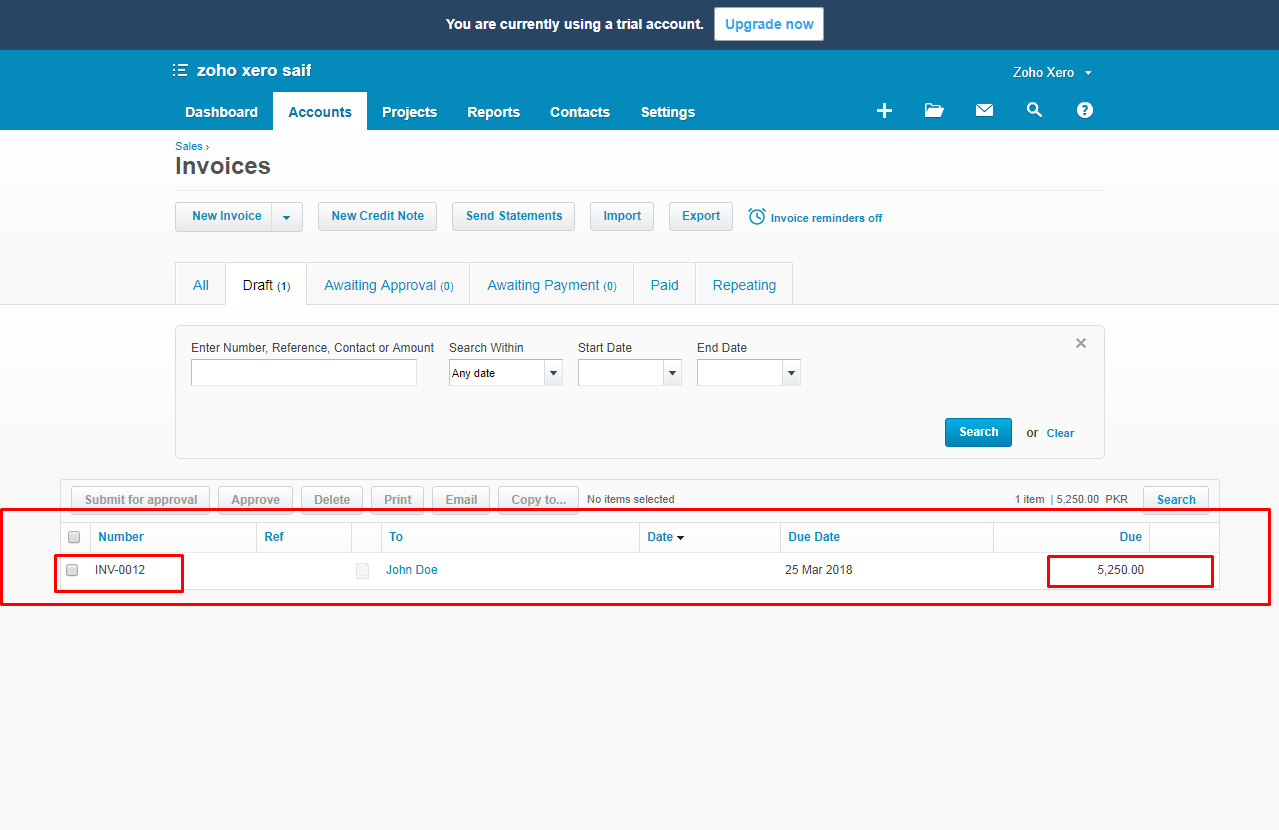Xero Invoice Generator
Detail Video Link: https://youtu.be/2ryV633XuVE
Description about extension:
The purpose of this extension (Zoho è Xero) is integration of accounting modules i.e. sales order and invoices from Zoho to Xero just by some clicks. The main purpose of this extension is to create and update information in Xero invoices from Zoho. When this extension will install then automatically it will create four buttons in CRM accounting modules. Those are key features of this extension.
Detail of four key features of this extension is following:
1. Create invoice from Zoho Sales Order:
After installation of extension in Zoho, automatically two buttons will be created in Zoho sales order one of the name is “Create Xero Invoice”. This feature is for creating a new invoice in Xero against particular sales order. On clicking of this button all of the sales order information including products details, contacts details will be created in new Xero invoice.
Create Xero invoice:
Message on successful invoice creation:
After clicking on link we moved to Xero invoice created:
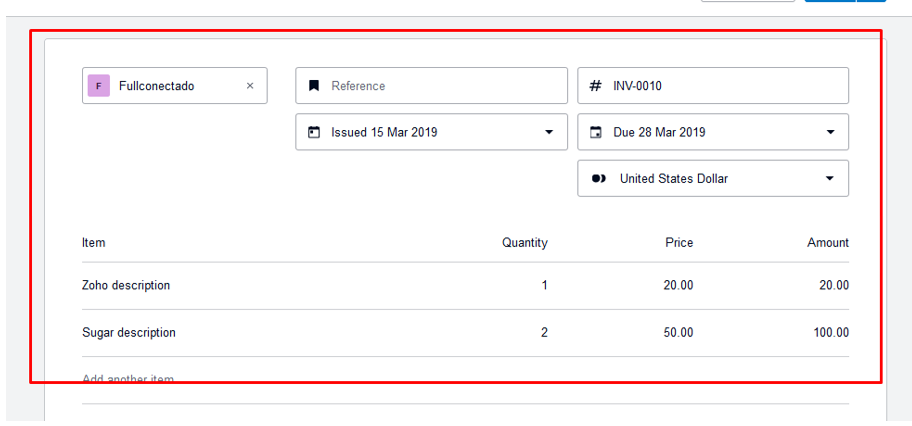
2. Update invoice from Zoho Sales Order:After creating an invoice in Xero against particular sales order, user can also update invoice. If you made any change in sales order, on clicking of button “Update Xero Invoice” updated sales order information including products details, contacts details will be updated in Xero invoice that already created.
Message on successful invoice Update:
3. Create Xero invoice from Zoho Invoice:
After installation of extension in Zoho, similar to sales order automatically two buttons will be created in Zoho invoice module one of the name is “Create Xero Invoice”. This feature is for creating a new invoice in Xero against that Zoho invoice. On clicking of this button Zoho invoice information including products details, contacts details will be created in new Xero invoice.
Create Xero invoice:
Message on successful invoice creation:
After clicking on link we moved to Xero invoice created:
4. Update invoice from Zoho Invoice:
After creating an invoice in Xero against particular Zoho invoice, user can also update invoice. If you made any change in Zoho invoice, on clicking of button “Update Xero Invoice” updated Zoho invoice including products details, contacts details will be updated in Xero invoice that already created.
Update Xero invoice:
Message on successful invoice Update:
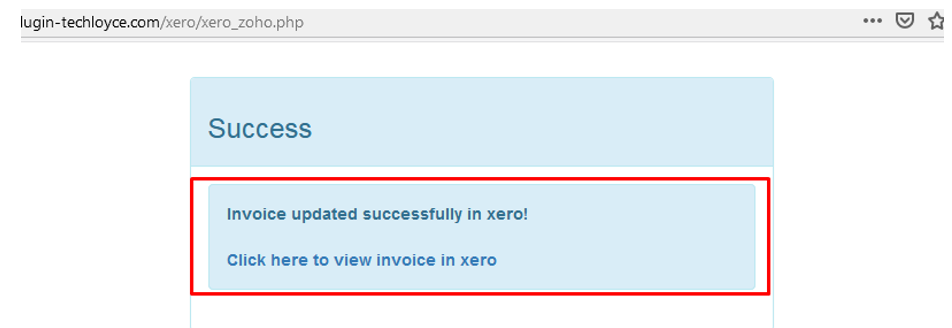 Given below detail is how to setup Xero extension in your system.
Given below detail is how to setup Xero extension in your system.
Step 1: Create Xero Developer App.
First of all, user has to create an app on https://developer.xero.com/
Go to My Apps tab and create a new app.
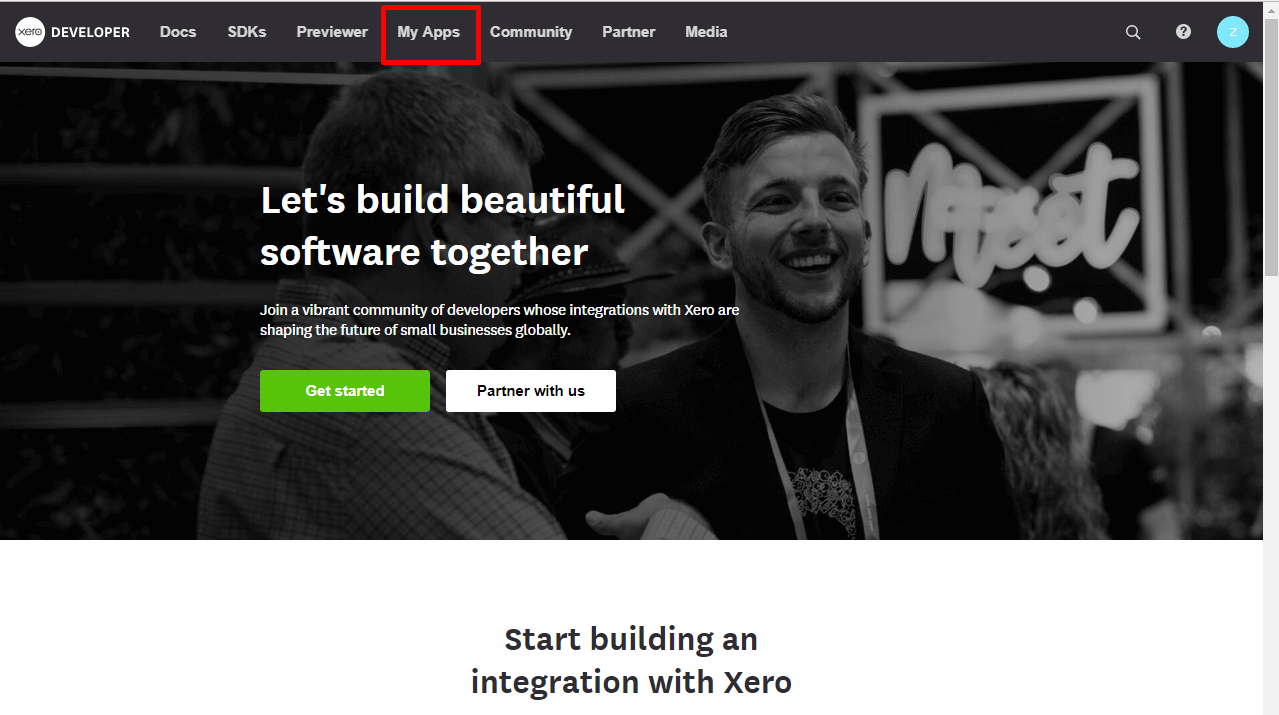
After clicking on My Apps tab, click New App button on right top corner and create new public app like I created with name zohoSalesOrders as shown below.
Fill the App Form to create a public app. Give any name to app but in the field Application URL and Callback Domain set the following details (application URL and call Domain must be this one).
Application URL: https://plugin-techloyce.com/xero/xero_zoho.php
Callback Domain: plugin-techloyce.com
When you will create app like below, two keys ( consumer key, consumer secret) will appear which will be needed while installation of this Extension in zoho CRM.
after creating Public app in xero go to your xero account if organization is not created before then create/add an organization like below I created with name techloyce.
Step 2: Create Zoho CRM Developer App.
To register app:
- Go to the site: https://accounts.zoho.com/developerconsole
Following window will be open if no app created before.
- Click Add Client ID.
- Enter the Client name (Any Name), domain and redirect URL.
- You can add this on Domain and redirect URL (better if use this): https://plugin-techloyce.com
- Click Create.
- Note down your client ID and client secret.
Registered applications will receive the following credentials:
Client id: The consumer key generated from the above zoho app.
Client Secret: The consumer secret generated from the above zoho app.
Redirect URI: The Callback URL that you registered during the app registration.
When You install this extension you will need to fill out the following fields:
Consumer key , Consumer secret , CRM Refresh Token, Client Id and Client Secret.
For creating CRM Refresh Token (which is mandatory for this extension) Follow this Page.
https://plugin-techloyce.com/xero/GenerateRefreshToken.php
- https://plugin-techloyce.com/xero/GenerateRefreshToken.phpConsumer key and Consumer secret key => which created before on xero(developer.xero.com).
- Client Id and Client Secret => which Created from above Step 2 (Zoho CRM Deveoper App).
- CRM Refresh Token => Created From this link (https://plugin-techloyce.com/xero/GenerateRefreshToken.php).
Note: All Five fields Must be Filled with valid values otherwise Extension will not work.
When extension will install successfully two buttons created in sales order module(view page) and two buttons created in Invoice Module(view page) with names:
Create xero invoice and update xero invoice and four extra custom fields with name xero invoice id, xero invoice no, xero invoice status and xero tax account code ( if you want to add taxes on invoices so add xero account code of taxes ( like , 4000 ) here by default its added 0% tax on all invoices with account code 59217514(dummy account for tax)).
When you click on button create xero invoice as shown above it will show following form for xero login first time and you have to login with xero.
When you login on xero it will show following window just Allow it and give permission for 30 mints for API access after 30 mints you have to login again.
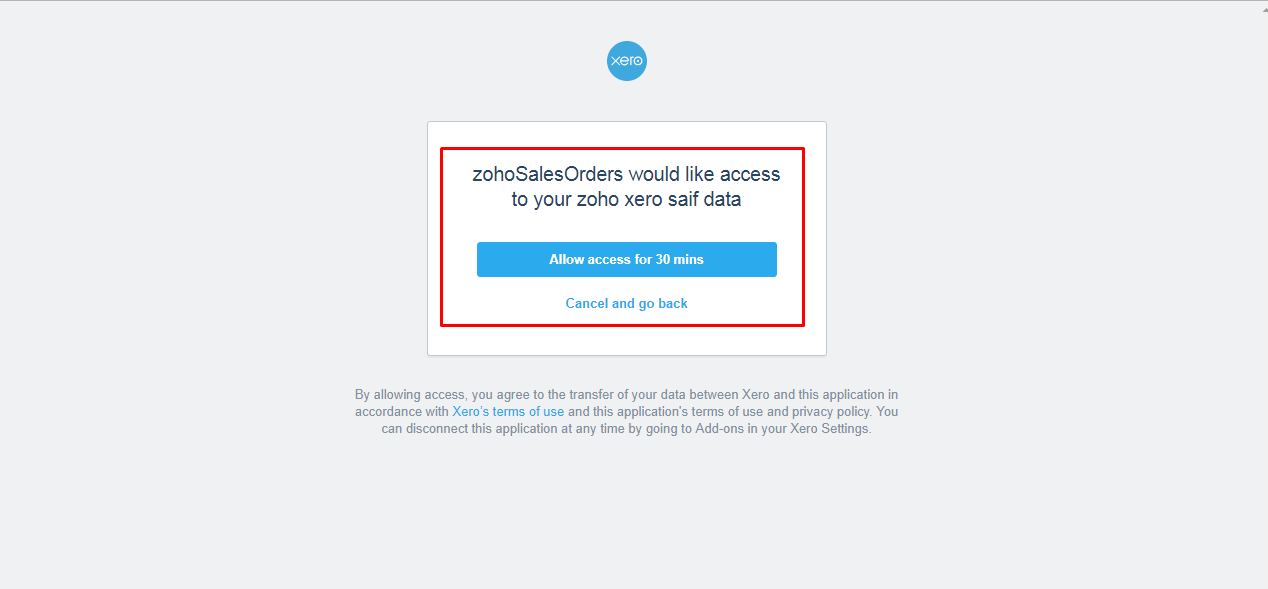
When you click on allow access for 30 min button after that it will take you to back and show invoice Status and link to that invoice.
And following fields auto fill and xero invoice status is created.
Now invoice is created successfully in xero.
So now if you want to update this invoice edit this record and click on Update Xero Invoice button and it will update the invoice in xero and Xero Invoice Status change from created to updated and show invoice status and link to that invoice.
look in xero invoice is updated successfully.