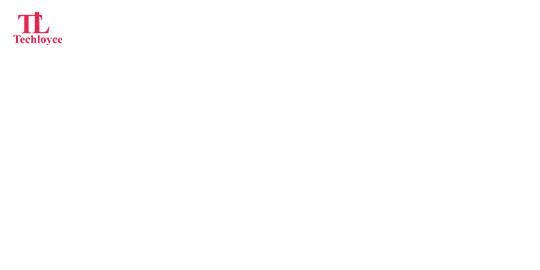
Odoo QuickBooks Connector
Discover seamless integration between Odoo and QuickBooks with our comprehensive module, facilitating two-way synchronization of critical data. Effortlessly manage Contacts, Items, Sales Orders, Purchase Orders, Invoices, Bills and Payments between the two platforms, ensuring consistency and accuracy across your business processes. Maintain up-to-date customer and vendor information, streamline inventory management, and track sales and procurement seamlessly. With real-time synchronization, eliminate manual data entry and errors, enabling you to focus on business growth. Experience the efficiency and ease of our Odoo QuickBooks Integration Module today and optimize your workflow for maximum productivity.
Integrate Odoo with QuickBooks Connector
Contacts Synchronization
Synchronization of Customer and Vendors in between QuickBooks and Odoo.
Sales Order Synchronization
Synchronization of Sales Order in between QuickBooks and Odoo.
Invoice Synchronization
Synchronization of Invoice in between QuickBooks and Odoo.
Payment Methods Synchronization
Synchronization of Payment Method in between QuickBooks and Odoo.
Items Synchronization
Synchronization of items in between QuickBooks and Odoo.
Purchase Order Synchronization
Synchronization of Purchase Order in between QuickBooks and Odoo.
Bills Synchronization
Synchronization of Bills in between QuickBooks and Odoo.
QuickBooks to Odoo Synchronization
- Sync customer data between QuickBooks and Odoo.
- Sync vendor details for streamlined management in Odoo.
- Sync item lists, including products and services.
- Sync sales orders for efficient tracking in Odoo.
- Sync purchase orders seamlessly into Odoo.
- Sync invoice records for accurate financial reporting.
- Sync bill information to maintain up-to-date records.
- Sync payment transactions for better financial reconciliation.
Odoo to QuickBooks Synchronization
- Sync customer records from Odoo to QuickBooks.
- Sync vendor information for complete integration.
- Sync product and service items to QuickBooks.
- Sync sales orders created in Odoo into QuickBooks.
- Sync purchase orders for better workflow management.
- Sync invoices for consistent financial tracking.
- Sync bills to maintain synchronized expense records.
- Sync payments to ensure accurate financial data.
QuickBooks Configuration
Follow the following steps to configure QuickBooks
Enable Settings
- Click on the QuickBooks Setting.
Get Client ID & Client Secret
- (In Quickbooks) Go to intuit developer app->keys and credentials and copy your client id and client secret.
Add Credentials
- Paste your client id and client secret in the respective fields and click on build connection.
Redirect URL
- (In Quickbooks) Paste the copied redirect url in the highlighted field in your intuit developer app.
Test Connection
- Upon successful authorization you will be shown success page.
Odoo Features
We have integrated QuickBooks with Odoo to provide you with
UI Screen
Sale Order
- Select the Sale Order you want to sync and click on the Action Button, then sync to QuickBooks.
Purchase Order
- Select the Invoices you want to sync and click on Action Button and then sync to quickbook.
Invoices
- Select the Purchase Order you want to sync and click on Action Button and then sync to quickbook.
Bills
- Select the Bill you want to sync and click on Action Button and then sync to quickbook.
Credit Notes
- Select the credit note you want to sync and click on Action Button and then sync to quickbook.
Payments
Reconcile Journals
Post Journals
Posted Journal
Post Payment
Posted Payment
Reconcile Journal with Payment
Partial Reconciled Journal
Payment Reconcile
Fully Reconciled Journal
Requirements
- Install package named “suds-py3” and “xmltodict” before using our package
- Run following command in terminal/shell in case of odoo.sh or any other server: “pip install suds-py3”.
- Run following command in terminal/shell in case of odoo.sh or any other server: “pip install xmltodict”.
Does your app work in Odoo Enterprise?
Our module is compatible with Odoo Enterprise.
I need an extra feature in this app. How can I request for it?
You can contact us to request a customization in the app.











