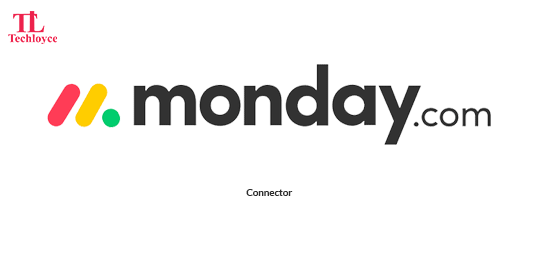
Monday.com Connector
The Odoo Monday Connector offers powerful features to streamline workflows and enhance productivity. It enables seamless synchronization of projects, users, and tags between Odoo and Monday.com, ensuring data consistency across both platforms. Users can effortlessly manage tasks, track project progress, and collaborate with teams without switching between systems. The integration also supports efficient organization through synced tags and user assignments, making it easier to coordinate projects and maintain clarity.
Customize Your Odoo The Way Your Business Works in Monday.Com
Users Synchronization
Sync users from Monday.com to Odoo.
Boards and Tasks Synchronization
Sync boards and tasks between Odoo and Monday.com.
Odoo to Monday Import Operations
- Import boards and items in odoo from monday.com in odoo as projects and tasks.
Odoo to Monday Export Operations
- Export Projects and task from odoo to monday.com , projects as board and task as items in monday.com
Install package named “monday” before using our package
- Run following command in terminal/shell in case of odoo.sh or any other server: “pip install monday”
Get Monday.com Credentials
- You must have a Monday.com account to use this connector.
- Go to link and create an account
- After creating or login to Monday.com click on the profile icon.
Click on the “Developer” menu.
After going to new page click on developer in menu section.
Click on my access token.
Just copy your access key to save in Odoo Monday Connector module.
Go to Odoo Monday Connector settings in Odoo and enable settings.
Enabled Monday.com settings in Odoo.
Create/Edit Monday.com account.
Click on external link button to edit existing one.
Enter Account name and Access Token and save the account.
Click on “Establish Connection” for establish connection with Monday.com.
If connection is successfully establish than you should see popup success message.
Monday.com Dashboard
After establishing the connection, here you can use given utilities
(currently only, export user is disabled from given options).
Connected Instance: Its is auto-fetched here from settings, to change go to settings.
To view the imported boards.
Click any to see the details.
User Info
To view the imported Users’ Info for each user.
Projects Import/Export
To view the Projects’ Info.
Fields (read-only) to show the boards’ info from Monday.com
If Project is new and first time created and doesn’t exist in Monday.com, select “New Board”.
And operation type as “export”
If Project exists in Monday.com and wish to sync it, select “Existing Board”.
And operation type can be “import” or “export”
Map the Monday.com board in “Select Board” field, you wish to sync with Odoo Project
To set mappings for tasks default fields to Monday.com fields.
Odoo Monday Product Support
After purchasing if you face any issue regarding the functionality/working of our app, we are here to address your queries. We provide 60-days support to our clients.The support period starts from the date of app purchase till 90 days onward.






















