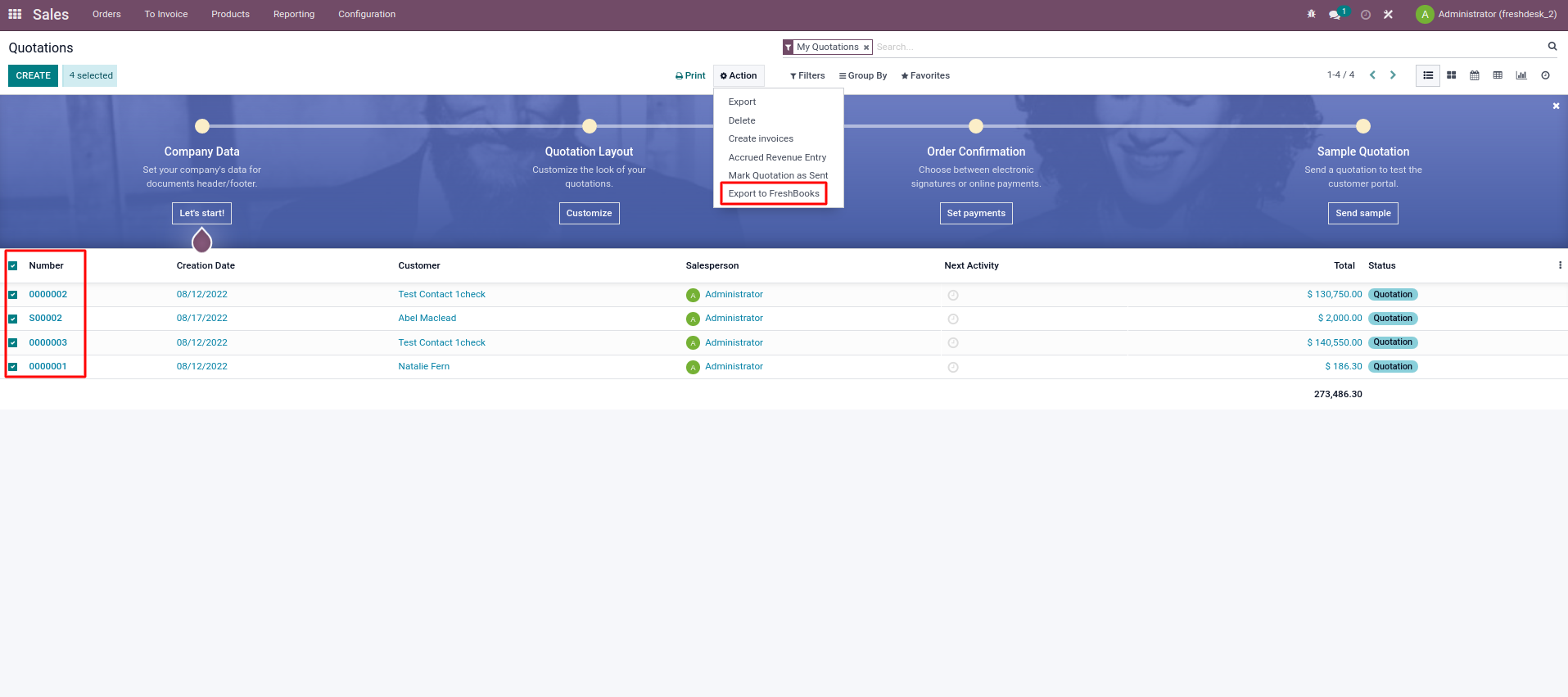Odoo FreshBooks Connector
Odoo is a fully integrated suite of business modules that encompasses the traditional ERP functionality. FreshBooks track expenses, manage cash flow & create invoices.FreshBooks gives you what you need most to run your business. Odoo FreshBooks Connector provide the opportunity for odoo users to import data between odoo and FreshBooks.This connector helps odoo users to have seamless integration between two platforms.
Customize Your Odoo The Way Your Business Works in FreshBooks!
Contacts Synchronization
Import and Export Customer and Vendors from FreshBooks to Odoo.
Chart Of Accounts Synchronization
Imports Chart Of Accounts from FreshBooks to Odoo.
Invoice Synchronization
Import and Export Invoice from FreshBooks to Odoo.
Sale Order Synchronization
Imports & exports Sale Order between Odoo and FreshBooks.
Items Synchronization
Import and Export items from FreshBooks to Odoo.
Taxes Synchronization
Import Taxes from FreshBooks to Odoo.
Bills Synchronization
Import and Export Bills from FreshBooks to Odoo.
Payments Synchronization
Imports & exports Payments between Odoo and FreshBooks.
Odoo to FreshBooks Export Operations
- Export Contacts from Odoo to FreshBooks.
- Export Customer from Odoo to FreshBooks.
- Export Vendors from Odoo to FreshBooks.
- Export Items from Odoo to FreshBooks.
- Export Quotations from Odoo to FreshBooks.
- Export Customer Invoices from Odoo to FreshBooks.
- Export Vendor Bills from Odoo to FreshBooks.
- Export Customer Payments from Odoo to FreshBooks.
- Export Vendor Payments from Odoo to FreshBooks.
FreshBooks to Odoo Import Operations
- Import Users from FreshBooks to Odoo.
- Import Chart Of Accounts from FreshBooks to Odoo.
- Import Taxes from FreshBooks to Odoo.
- Import Contacts from FreshBooks to Odoo.
- Import Customer from FreshBooks to Odoo.
- Import Vendors from FreshBooks to Odoo.
- Import Items from FreshBooks to Odoo.
- Import Quotations from FreshBooks to Odoo.
- Import Customer Invoices from FreshBooks to Odoo.
- Import Vendor Bills from FreshBooks to Odoo.
- Import Customer Payments from FreshBooks to Odoo.
- Import Vendor Payments from FreshBooks to Odoo.
Customer Profile Setting
- Login to your FreshBooks Account.Click on the setting Icon. The tab will expand, Select Apps and integration option.
- Go to Odoo settings.Click on FreshBooks option. Copy the redirect Url.
- Paste the Redirect Url in the Redirect URI’s tab. And save the configuration
- Copy the “Client ID” and “Client Secret”.
- Paste the copied “Client Id” and “Client Secret” in the “Client Id” and “Secret Key” respectively .and click “Build Connection” button.
- Click on the “Configure User Data” button to configure Users,Charts Of Accounts and Taxes.
- Select the endpoint data you want to import.Save the changes.Click “Start Import” Button.
- Select the Customer you want to export.Click on Action Button.Click “Export to Freshbooks” to export Customer
- Select the Vendor you want to export.Click on Action Button.Click “Export to Freshbooks” to export Vendor.
- Select the Contact you want to export.Click on Action Button.Click “Export to Freshbooks” to export Contact.
- Select the Item you want to export.Click on Action Button.Click “Export to Freshbooks” to export Item.
- Select the Invoices you want to export.Click on Action Button.Click “Export to Freshbooks” to export Invoices.
- Select the Bills you want to export.Click on Action Button.Click “Export to Freshbooks” to export Bills.
- Select the Customer Payments you want to export.Click on Action Button.Click “Export to Freshbooks” to export Customer Payments.
- Select the Vendor Payments you want to export.Click on Action Button.Click “Export to Freshbooks” to export Vendor Payments.
- Select the Qoutations you want to export.Click on Action Button.Click “Export to Freshbooks” to export Qoutations.
Odoo Avalara Product Support
After purchasing if you face any issue regarding the functionality/working of our app, we are here to address your queries. We provide 90-days support to our clients.The support period starts from the date of app purchase till 90 days onward.
Does your app work in Odoo Enterprise?
Our module is compatible with both Odoo Community and Odoo Enterprise.
I need an extra feature in this app. How can I request it?
Upgrades are not free. If you require any customization, you can contact us. We offer support for 90 days after purchase. For further information you can contact us at contact us or read our support policy.
Does the Avalara Odoo Connector allow refund feature?
Yes, our module provide the Full invoice refund feature.