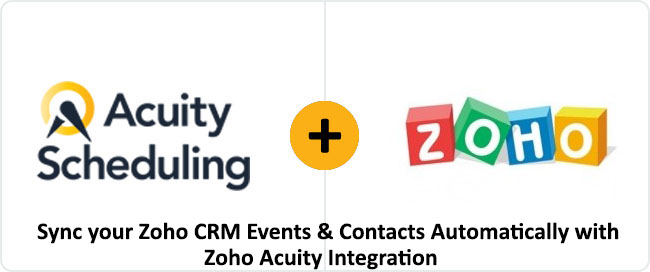Techloyce has come up with yet another prevailing integration naming Zoho integration with Acuity for its business clients especially the ones who were struggling to settle down with a cognitive scheduling tool. Yeah, you got it right, Techloyce has got it all covered with its Zoho integration with Acuity. Let’s observe both of these platforms a little deeper now.
Zoho is a privately held corporation that offers a complete suite of business tools online. Tools like Zoho CRM, Zoho Finance, an entire office suite, management tools, web conferencing and accounting, etc. Whereas acuity is a scheduling tool allowing businesses to deal with their clients’ appointments again a few clicks in real-time. Acuity software helps businesses to eliminate the difficulty of supervising multiple locations and managing their staff simultaneously. A business will have full control over which calendars your staff and your clients can see. To avoid schedule mix-ups, the Acuity scheduling calendar gets adjusted according to the user’s time zone. Businesses who are already using Zoho for their business tasks and want to be connected with a scheduling application then Zoho Acuity Integration is the right name for all of them.
Acuity scheduling software has a feature where businesses can reduce their visibility of your available appointments. This can be achieved through the Make Me Look Busy functionality and Minimize Gaps in Scheduling features. These two features make you appear more booked and look busy in front of your customer base, letting your clients know that you are in high demand. Acuity scheduling extension with Zoho has covered every appointment task in a seamless manner while providing handy functionalities. Acuity software also offers custom forms wherein businesses can gather their client’s information before they book an appointment with the business directly. The customization consists of basic information like first and last name, phone number, and e-mail address, etc. More information can also be added while customization. Moreover, the Acuity scheduling extension brings the following remunerations.
-
Add Event Anytime
For adding event anytime as a result of Zoho Acuity Integration, go to the Zoho CRM activities module and then create an event, select “Event Type” this field is mandatory because in this field all of the event types will appear. After that select “day and time” of the working hours, working days and hours should already be set up in your Acuity account. Acuity account does not accept or create any event other than working days and hours as it is the default behavior of the Acuity scheduling. Also, the event’s specific time duration should be mentioned in Acuity scheduling, when an event will be created by following the above rules then it will automatically create an event in Acuity scheduling of the same time for a defined duration. A link of Acuity scheduling record will then be generated and will be saved in event record field naming “Acuity URL”. You can click on that link and redirect to Acuity scheduling to access the event.
-
Update and Remove Any Event
When an event is updated in Zoho CRM it will also be updated in the Acuity scheduling calendar accordingly. So, the deletion of the event will also work similarly to updating an event in Acuity software.